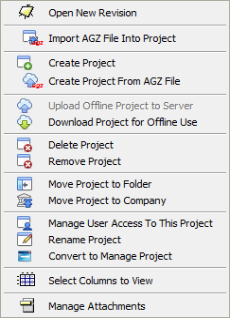
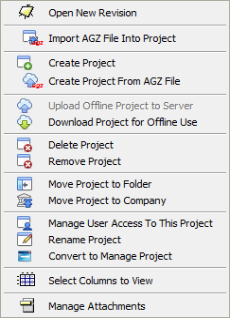
When a project is created and saved, it is saved as the most recent revision of the project. Up to 5 revisions of the project will be available that are not revisions saved as Master, pending, or approved revisions.
When a project is saved as a revision and there are 5 earlier revisions, the oldest revision will be deleted. It is important that work that needs to be saved for future reference should be saved as a Master revision or as a new project.
For Design projects, unlimited Master revisions and approval revisions can also be created, and these are shown in the revision panel.
Projects can be created as new projects, from existing AGZ files, or from an open revision of a project.
Revisions can also be created by importing an AGZ file into an existing project.
Access to projects is managed by project owners. The user creating the project is the project owner. As the owner the user can invite other users to own, edit, read only or remove access to a project. Other users will only see projects they are invited to.
The project status is also displayed for each project on the control panel.
The menu for projects can be accessed from the menu bar under projects or by right clicking in the project area of the control panel. Projects can be created, moved to companies or folders, or deleted. Projects can also be changed from a Design project to a Manage project. A license will be required for each manage project.
 Create New Project – Creates a new project within the company or project that is selected. From this a new revision from blank worksheet can be started, or an AGZ file can be imported into the created project. This feature is also located as a quick link on the task bar.
Create New Project – Creates a new project within the company or project that is selected. From this a new revision from blank worksheet can be started, or an AGZ file can be imported into the created project. This feature is also located as a quick link on the task bar.
 Open New Revision - New revisions can be created in an existing project. Clicking the icon will open a blank worksheet that can be edited and saved as a new project revision.
Open New Revision - New revisions can be created in an existing project. Clicking the icon will open a blank worksheet that can be edited and saved as a new project revision.
 Create Project from AGZ file – Existing AGZ files from previous revisions of AggFlow can be imported into AggFlowDM as a new project. Clicking the icon will allow the user to browse for the AGZ file to import as a new project and this can be edited and saved as a revision in a new project.
Create Project from AGZ file – Existing AGZ files from previous revisions of AggFlow can be imported into AggFlowDM as a new project. Clicking the icon will allow the user to browse for the AGZ file to import as a new project and this can be edited and saved as a revision in a new project.
Users can Drag and Drop single or multiple files directly into the Control Panel in the project area.
 Import AGZ File into Project – Existing AGZ files can be imported into an existing project. Clicking the icon will allow the user to browse for the AGZ file and open the file in a worksheet in an existing project. This can be edited and saved as a new revision in an existing project.
Import AGZ File into Project – Existing AGZ files can be imported into an existing project. Clicking the icon will allow the user to browse for the AGZ file and open the file in a worksheet in an existing project. This can be edited and saved as a new revision in an existing project.
 Convert to Manage Project– Used to change a Design project to a Manage project. A Manage project must be licensed in order to access and use the project.
Convert to Manage Project– Used to change a Design project to a Manage project. A Manage project must be licensed in order to access and use the project.
 Manage Attachments– Used to add or review attachments to a project. Multiple attachments can be added to a project
Manage Attachments– Used to add or review attachments to a project. Multiple attachments can be added to a project