 Educational Use
Educational Use  Educational Use
Educational Use AggFlow DM is also available for Educational Use. Special companies can be set up on the control panel for teaching purposes that will allow instructors to create and assign educational projects to students. These companies are set up by request by contacting AggFlow at support@aggflow.com or at +1-360-576-5403
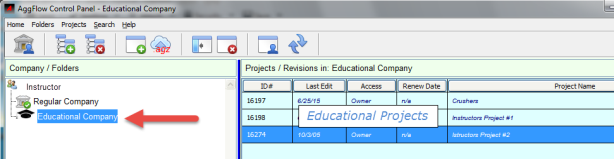
Educational companies allow instructors to manage students as users and create and assign projects as follows:
Add Users: Users are added by selecting the company and selecting "Home / Manage Company Account". Then users can be added or deleted to the educational company with the "Users" menu dropdown.
Create Projects: To create projects requires being a member in the Educational Company. The instructor can control who creates projects by choosing members or visitors. Visitors to the educational company cannot create projects.
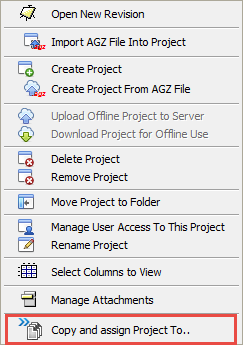
Copy and Assign Projects: Administrators in the company can Copy and assign the projects to students by right clicking on the project. The project will only be shared with the person assigned to who will become the project owner. To include others in the project the users must be added to the company under Manage Company Account.
Show All Projects: Administrators can right click on the Educational Company to show all projects including those that are not shared with them. Then they can edit the name of the project or open manage users to change any users rights that are within the educational company for that project.
Manage Users: To add users to a project, open the manage users panel. This shows all users within the Educational Company. From here the user privileges can be modified. Note if a project is not shown, right click on the Educational Company and select "Show All Projects".
To bring a project revision into an Educational project from another company, the project revision must first be saved to file (see working with files). The file can then be imported into an existing project or created as a new project from the Projects Drop down menu or by right clicking on a project to bring up the projects menu options.
All program features will function for the program including the use of Production Scheduler. The projects can be assigned and shared by right clicking on the project.